Missiotechnica: Mailing Monkeys
This week’s Missiotechnica… Taking our “Prayer/News Letters” to the next level is so easy a monkey could do it.
Communication from the field can be a daunting task for many. However, we do need to recognize the fact that the days of the “Missionary Prayer Letter” are over. Done. Gone. The folks left stamping and addressing envelopes are few and far between. My Grandmother (who is well into her 80’s) has an email address. Heck, she has a Facebook account. Most workers are at least using email to send out communication to our consitituency, because the majority of our constituency isn’t going to read a mass mailing that they get in the mailbox. I know, there will be a few who insist that they will. However, there are some pretty amazing statistics about who reads this stuff ... I'll show you the e-version in just a moment.
I want to share a couple of “don’ts” when it comes to using email for our prayer/news letters and one “do”.
Don’t (ever, ever, ever) send an email to multiple receivers so that everyone can see your “Send to” addresses.
This is bad, bad, bad for multiple reasons. Many ISPs (Internet Service Providers) will consider you a spammer and will block your email to begin with. If your emal does get through, it becomes a security risk for everyone on your list. Then when one of your constituents hit “reply all” and responds to everyone your list to say “thanks” … well … best case, you’re not winning friends or supporters, and many people will just be annoyed and never hear what you have to say. Worst case, you've opened up your entire mailing list to dangers from spam to viruses. Use the BCC (blind carbon copy) feature in your email software. Please, please. I am STILL getting newsletters from colleagues with 217 people in the “send to” list. Just stop it. Drop everyone into the BCC field and put your email address in the “To” field. That is a much better way of getting your communication out.
Don’t embed photos in your email that are more than about 500–600 kb
That means … don’t take the pictures directly out of your camera and drop them into your email newletter. I recieved a newsletter from a colleague a few weeks ago that was over 40MB. Again, many service providers and email servers will block large files from ever getting through, and you’ll never know whether they received your email or not. There are a few who are creating newletters in PDF format and sending them (we have done that for a long time). This is better, but you still have to watch your file size. The total weight of the email shouldn’t be much over 1.5MB, at least in my opnion. You get much larger than that and you'll begin having a hard time getting your message through without being flagged as a potential spammer.
I will stop with these two don’ts … because I want tospend more time on the “do” …
 DO use Mailchimp
DO use Mailchimp
This has become one of my favorite communication tools. I used to be a little hesitant to recommend MailChimp to colleagues, as there was (and probably still is) a bit of a learning curve. However, recent improvements have made creating an e-communicaiton easy and secure. There is no reason why every international worker in the world shouldn’t be using MailChimp for communication. It easy. It's secure. The Mailchimp monkeys do all of the work for you.
I’m going to give you a quick-start tutorial right here. There are tons of cool features that you can explore. But in 10 minutes or less, you can send out an email to your constituency that looks good, communicates well, gives your receivers control over how much (or how little) they hear from you and, from an awesome stalker-y perspective, you can see exactly who reads you letter, how many times people open your letter and where they click in your letter. So awesome.
- Sign up for free
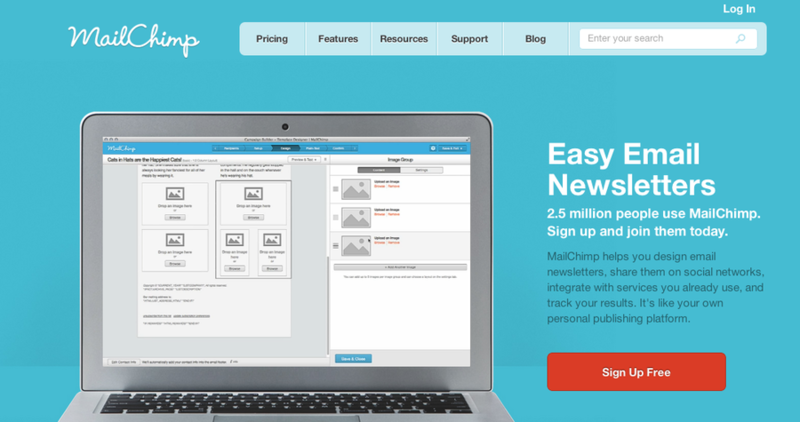
Go to MailChimp.com and sign up. Now. None of this is going to cost you anything, unless you have over 2000 people on your email list and will be sending more than 12,000 emails a month. For the vast majority (if not all) of you who read this blog, that’s not going to happen any time soon. Making an account literally takes 30 seconds. Just follow the directions. When get to your account page (I think you’ll have to verify your email address, etc.) go ahead and let MailChimp link to your social media. Facebook and Twitter can be integrated right into your email campaign. (Yes, they’re called campaigns. Weird, I know. But that’s what it is) - Create a list
Once you’re inside with an account, you will want to “create a list”. At the top right/center you’ll see a menu with several items on it, including “lists”. Click that. And then click the orange “create list” on the left. Fill out the form (fairly straight forward). That creates the list.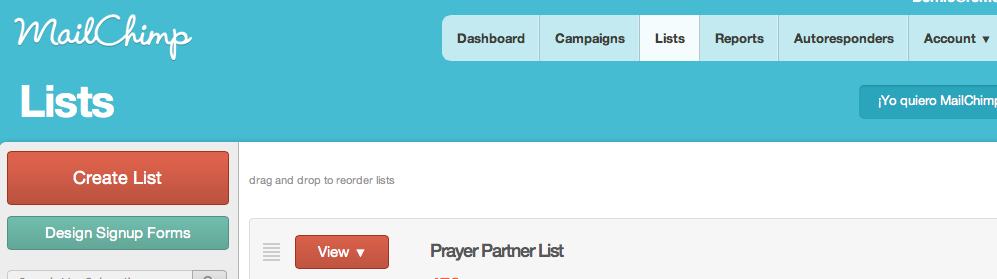
- Populate your new list
So you have a list. But there are no email address in it. Now you can enter adresses into your mail list one at a time. But that’s for the birds. Mailchimp is for monkeys. When click on the little orange link that says “import”. It will take you to a page with all kinds of option to choose from. I use “Contacts” app for Mac. It was just a matter of exporting my list into a format called “V-Card” and then importing that into mailchimp as a file. Worked fairly well. If you use Google contacts, that’s pretty straight forward. You can also import an Excel file. Upload … presto … you have a populated list. - Make some groups
This is one of the most powerful features of MailChimp. You can divide your list into groups. Perhaps you want to divide by churches or by geographical locations. You can also do this later on, as you see the need for it. The cool thing is that you can use the groups feature to send emal to segments of your list, rather than to everyone. It gives you super control over who gets your communications. - Create and send a ‘campaign’
Now the fun starts! Click on the create a campaign button … and you just want a “regular ’ole campaign” for now. Pick which list you want to send it to (it also gives you the option to send the email to segments of your list. You can send it to a group, multiple groups, and several other cool options I don’t have space to get into here. Check it out!). Click through to “setup” you’ll decide what the name of your campaign will be, the email subject line, how it will connect to your social media, etc. Then you will design your email. There is a very cool new “drag and drop” editor that will allow you to pick a template and simply drag in text, photos, buttons, etc. You put in whatever content you want! You can create links to your website, Facebook, etc. Write your whole newsletter right there. It can be one long letter … or multiple articles. You choose. I know that we go back and forth between using the MailChimp email as the newsletter, and sometimes creating a PDF newsletter that’s printable for churches that like this kind of thing that is upliaded to our website and linked to the MailChimp email. It will create a “text only” version for people who don’t use a rich text or HTML friendly email client. Then you send you email. It’s that easy. If you know some HTML, you can get really nitty gritty into the code, create templates and more.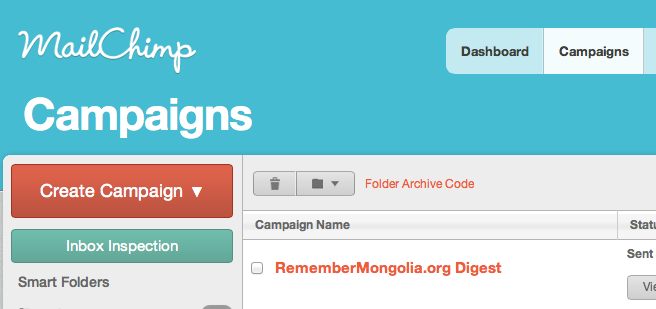
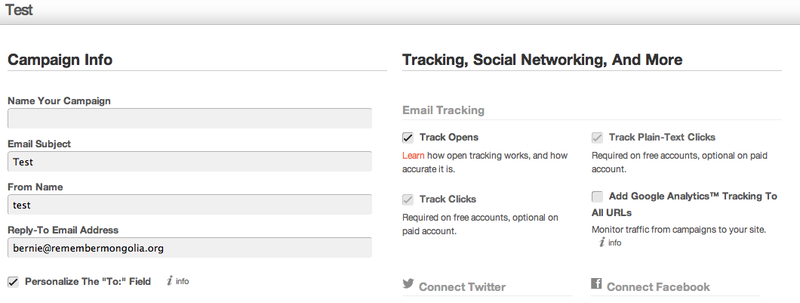
- Stalk your campaign
The MailChimp stats are fun and enlightening. It’s interesting to note that I very rarely get even a 50% open rate. Meaning that usually over half of my email list never even opens the email I send to them. Click rate is even less. I’ve moved past taking it personally and just find it interesting. Especially since my list ranks much higher than other lists in the “non-profit” catagory. But I do tend to geek out on the stats. There’s even an iPhone app (also free) that lets you check this. The nice thing is that Mailchimp takes care of your mailing list. If there are bounces, the monkeys clean up your list and let you know what they did.
The other nice thing is that your subscribers can control whether they remain on your list or not (don’t take it personal - but some people get tired of hearing from us). MailChimp also gives you code to create a signup form on your website and more.
Sign up. Send a campaign. Try out the features. I think you’ll soon love these guys as much as I do.
And I think the people to whom you are communicating will love you.
And isn’t love where it’s at?
If you have a question or some better ideas of how to use these kinds of communication tools, leave your 2 cents in the comments!
 communication,
communication,  email,
email,  mailchimp,
mailchimp,  missiotechnica | in
missiotechnica | in  Bernie's Blog,
Bernie's Blog,  missiotechnica
missiotechnica 